How to take a screenshot in Ubuntu terminal
Using the screenshot command to take a screenshot in Ubuntu. Here’s “How do I take a screenshot in the Ubuntu terminal?” Linux screenshot command is a screen capture command that is used to take a screenshot on Ubuntu systems.
Keyboard shortcut for taking a screenshot in Ubuntu
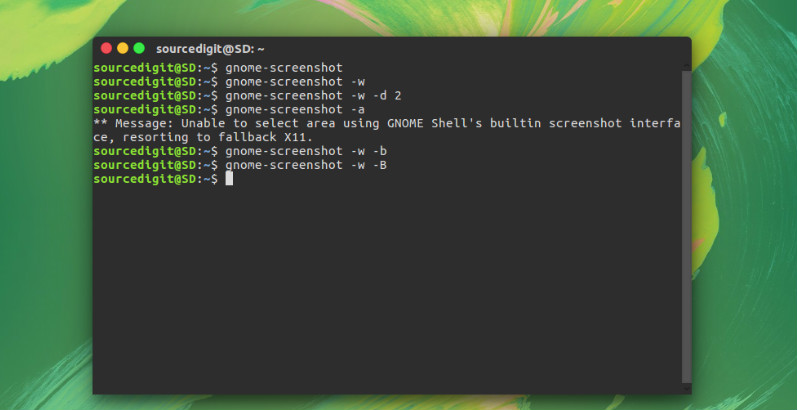
Enter the command “gnome-screenshot” to take a screenshot. This command is similar to using the print screen or the screenshot tool.
$ gnome-screenshot
Capture the current window:
Enter the command “gnome-screenshot -w” to take a screenshot of the current window. It looks like a screenshot of the currently active window.
$ gnome-screenshot -w
Take a screenshot after a while:
To take a screenshot after a few seconds of delay, use the command “gnome-screenshot -w -d 2” to take a screenshot. The -d 2 option is used to take a screenshot with a delay of 2 seconds.
$ gnome-screenshot -w -d 2
Capturing a specific area of the window:
To take a screenshot of a specific area of the window, use the -a option with the gnome-screenshot command.
$ gnome-screenshot -a
Take a screenshot with or without window border:
You can also take a screenshot with or without a screen window border – including or excluding the window border. Enter the command “gnome-screenshot” with the -b / -B options.
Including window border:
$ gnome-screenshot -w -b
Excluding the window border:
$ gnome-screenshot -w -B
https://www.swxbt.com/how-to-take-a-screenshot-in-ubuntu-terminal/
Comments
Post a Comment